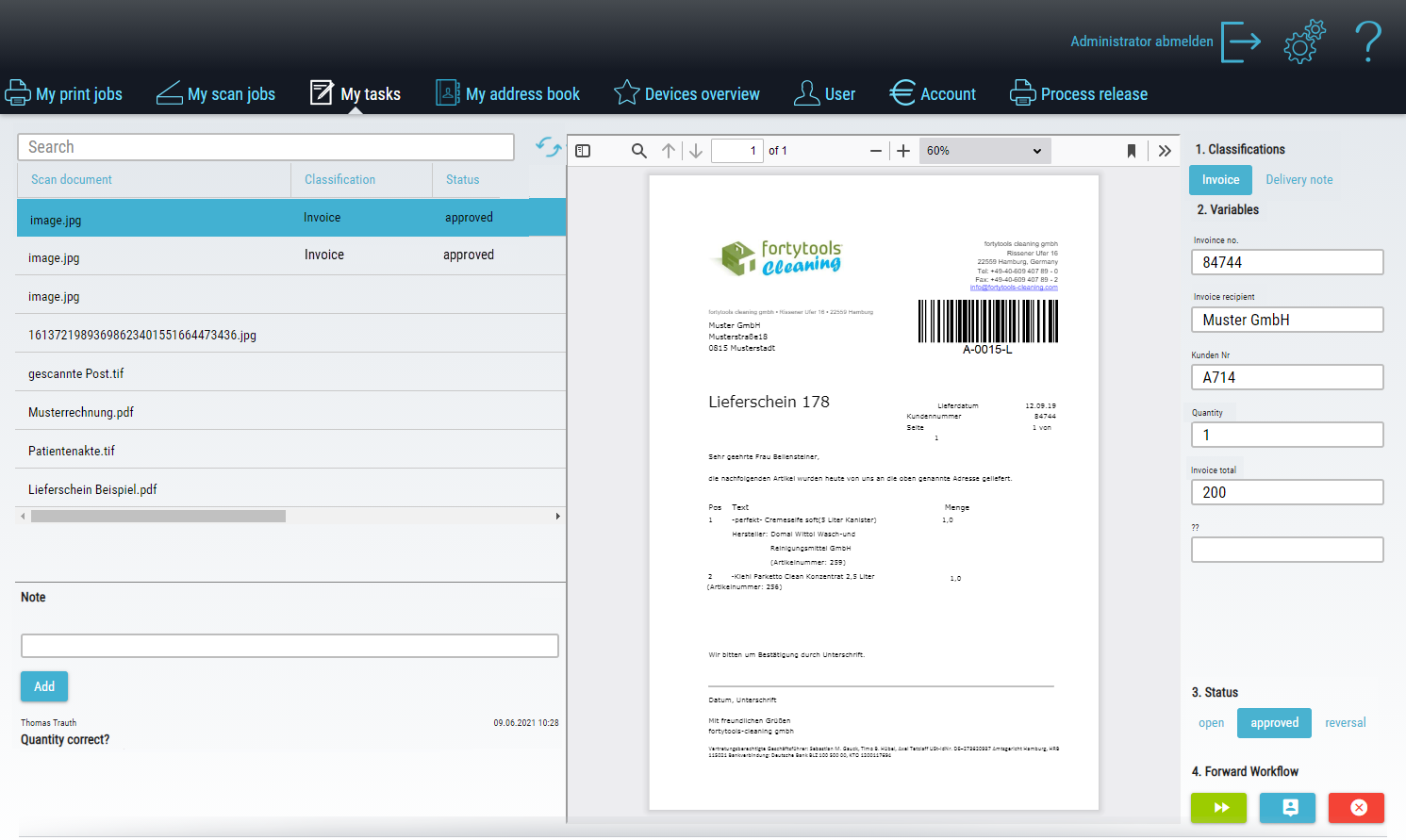My Tasks
Documents can be checked and keyworded in the My Tasks area. The documents may be your own scans or document uploads, or they may have been passed by other users.
The view is divided into 3 sections:
-
On the left is the list of documents to be processed.
-
In the center you will see the document in which, for example, text passages can be copied in the case of searchable documents.
-
The processing area is located on the right.
The list of documents to be processed is located on the left. You can search for parts of the document name using the search field. Documents may have been created by you or passed by another processor.
Below the list of documents is the notes area. All the notes that all users have left about this document are located here. The user who left the note as well as the date and time are displayed. Notes that have been entered cannot be deleted or changed.
In the document area you will see a preview of the document. Depending on the document type and searchability, it is possible to select and copy text passages or drag and drop them into the fields of the processing area.
In the processing area, select the classification and then fill in the variable fields.
At the bottom of the right-hand processing area, processing can be completed or passed to another user.
 The Settings button takes you to your personal settings, where you can set the language. After logging in, the system automatically switches to the language you have set.
The Settings button takes you to your personal settings, where you can set the language. After logging in, the system automatically switches to the language you have set.
 To log out, you can press the Logout icon located in the upper right corner of each dialog. This will take you back to the default login screen (which one that is can be set under Set authentication methods).
To log out, you can press the Logout icon located in the upper right corner of each dialog. This will take you back to the default login screen (which one that is can be set under Set authentication methods).